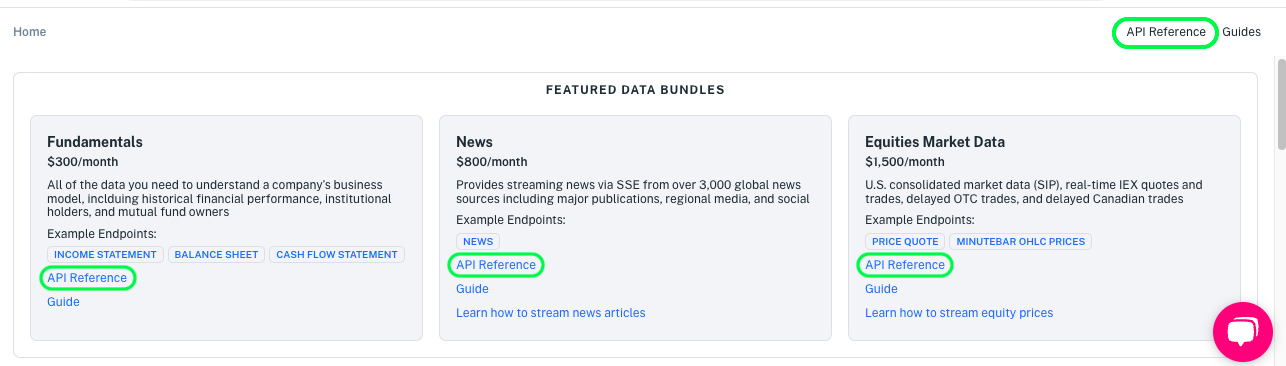Use an API Token in API Reference Example Requests#
The API Reference has lots of example requests you can execute. Every endpoint requires an authorized API Token. Easy enough–here are ways to apply a token to your endpoint requests.
Option 1: Navigate to API Reference from the Console: Click any API Reference link within the Console, and your publishable token is applied to your API Reference session.
Option 2: Submit a Token via the Apply Token Page: Paste a token from the API Tokens page into the API Reference Apply Token page and submit the form.
Option 3: Paste a Token into Your Request URL: Paste a token into your request URL’s
tokenquery parameter value (e.g.,token=pk_abc123).
Let’s walk through each option starting with the easiest.
Option 2: Submit a Token via the Apply Token Page#
The API Reference Apply Token page applies an API token to your API Reference session.
Copy an API token to your clipboard from the Console’s API Tokens page or from wherever you received your token. Here’s the Console’s API Tokens page.
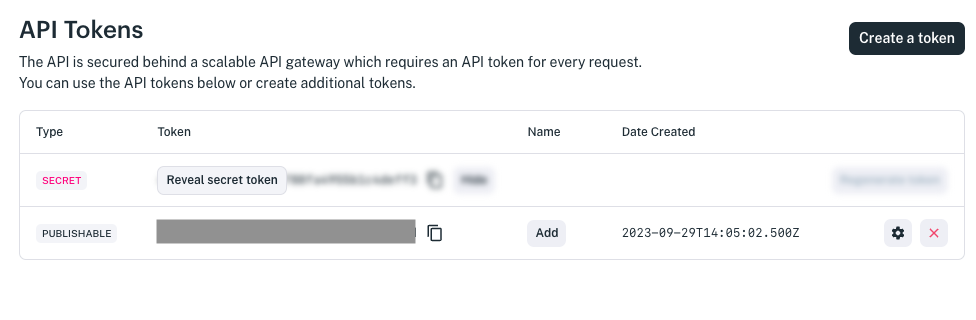
Visit the API Reference Apply Token page, paste your token into the API Token field, and click Use Token.
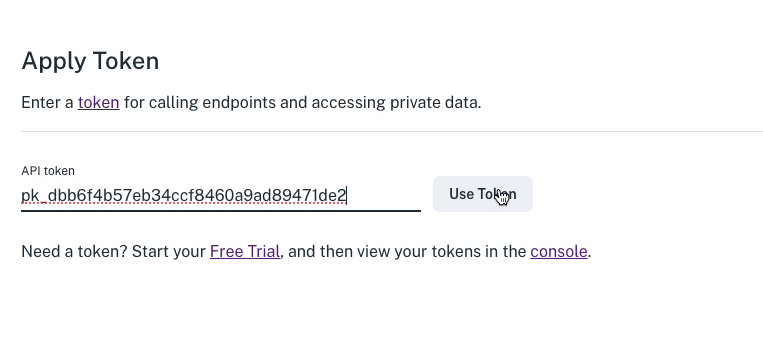
A message appears indicating the status of your token submission.
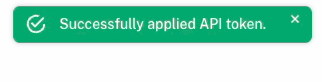
Click any example request URL in the API Reference pages.
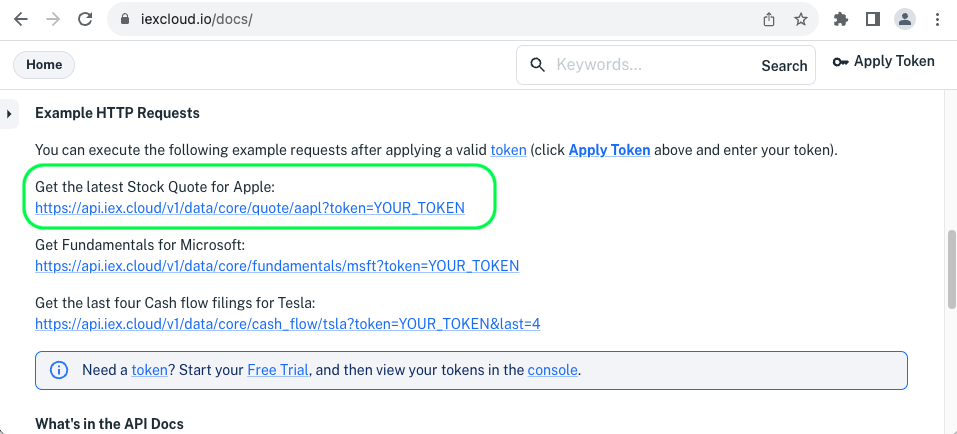
The request executes and returns a valid response in the browser.

The animation below demonstrates applying a token from the Console’s API Tokens page to the API Reference Apply Token page.
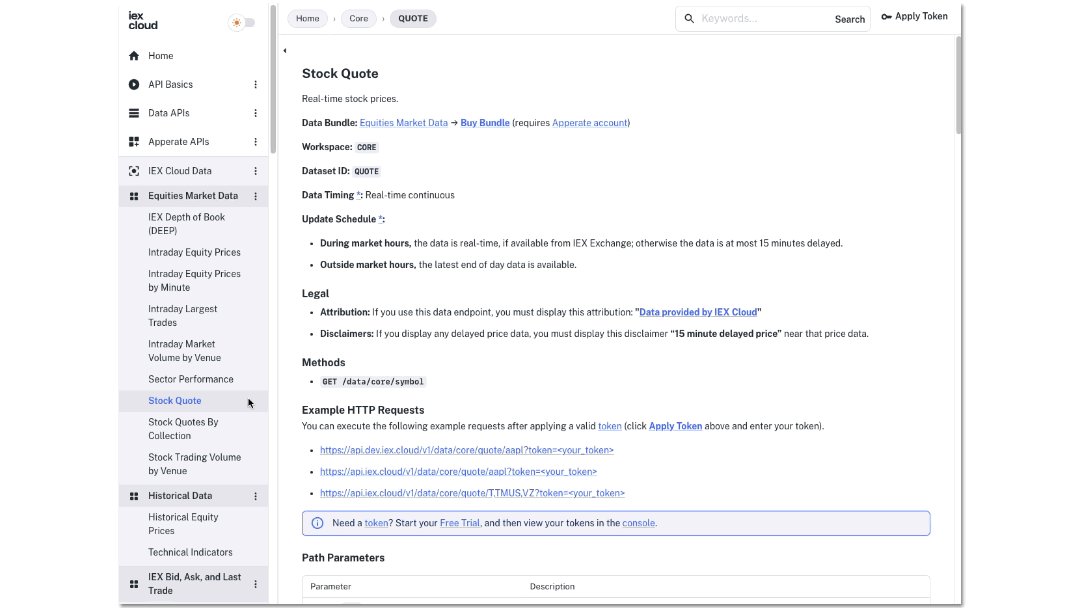
Option 3: Paste a Token into Your Request URL#
You can always specify an API token in any endpoint request URL. This requires using the token query parameter and assigning it your token value.
For example, you could replace YOUR_TOKEN in the following request and execute the request in your browser or client code.
https://api.iex.cloud/v1/data/core/quote/aapl?token=YOUR_TOKEN
The request executes and returns a valid response.

It’s just that easy to call IEX Cloud Data endpoints!
What’s Next?#
Now that you know how to apply your API tokens to IEX Cloud Data endpoints, call all the endpoints you want. Explore the IEX Cloud Data endpoint pages in the API Reference or walk through a Stock Quote example.